Adding Members to Subgroups
To add people to a subgroup, just click the Add Members button on the subgroup's Dashboard or Subgroup Members pages. Currently, only people who are members in the main group can be added to a subgroup. You found a stub! This is something we're still working on. Let us know here if you'd like us to prioritize this feature.
The Add Members button will open a list of the group members not in the subgroup. Leaders in the main group will be able to "auto-add" people, pulling them into the subgroups relevant to them. Other participants will need to invite new members, who will get an email alerting them and a link to accept.
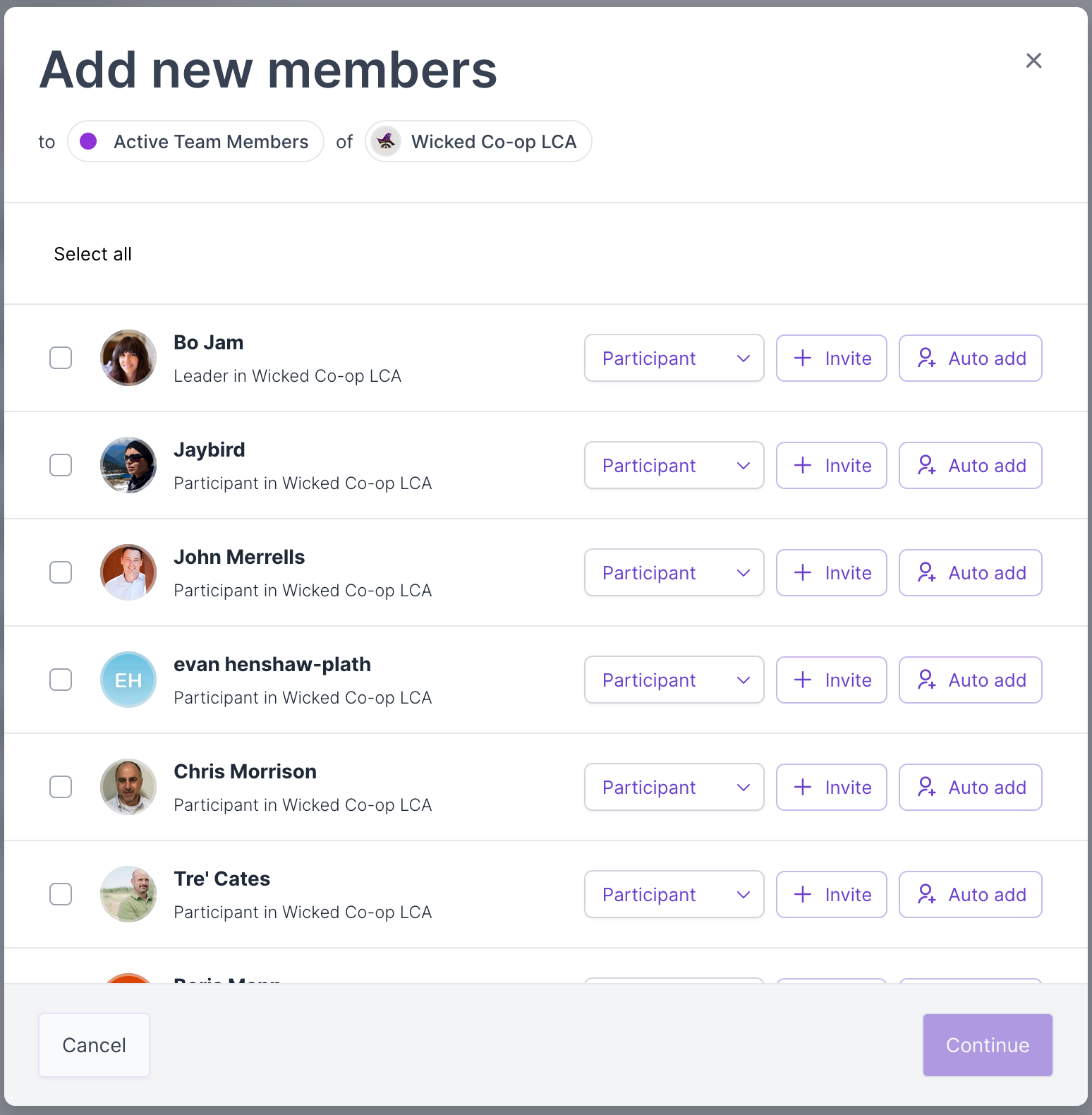
To add people and select multiple roles, simply click the + Invite button next to their name. (see below)
Control + F in your browser to activate on-page search to more easily find specific people. To add several people at the same role type at one time, select them with checkboxes. This moves the invitation options to a single line at the top.
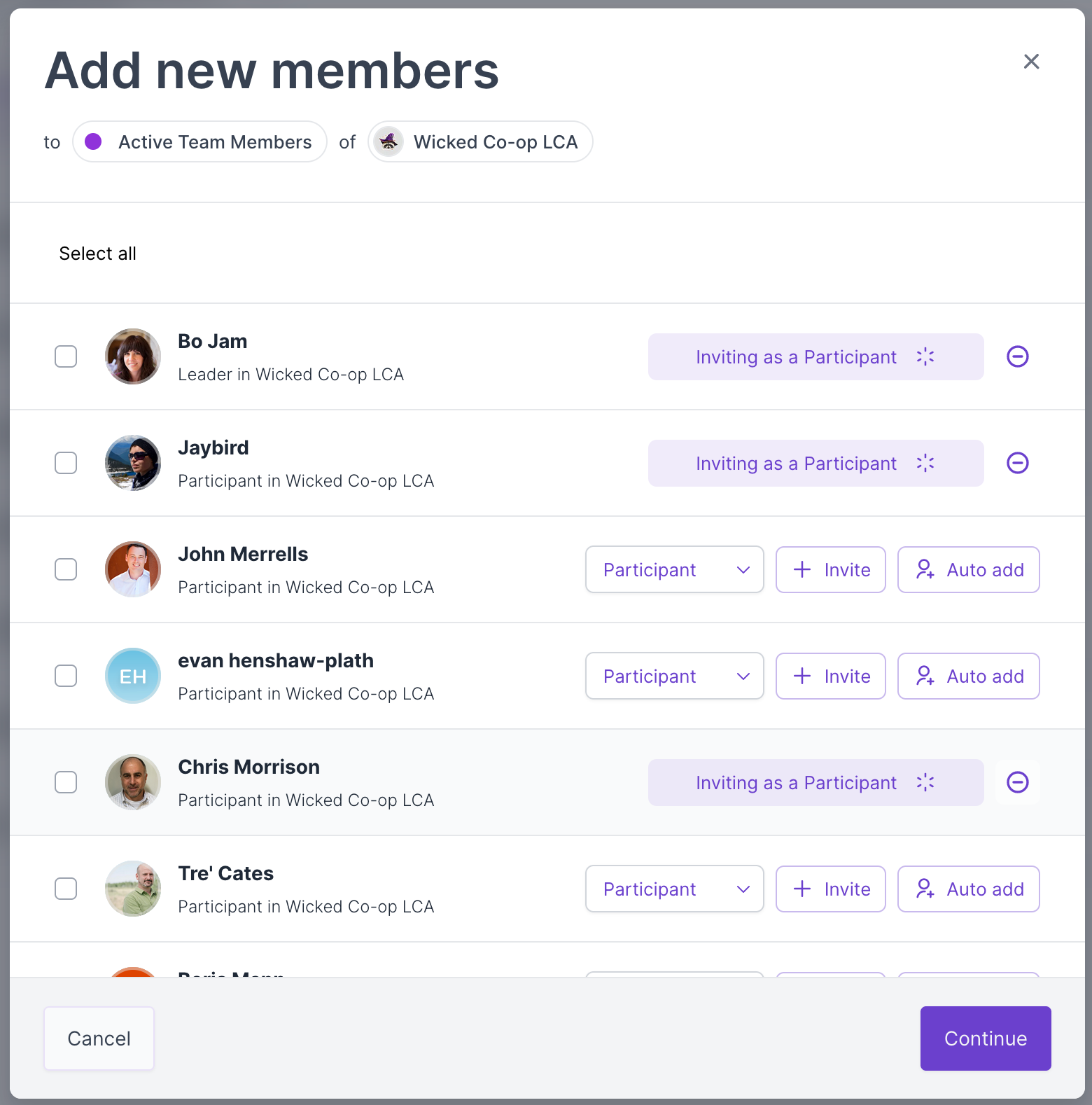
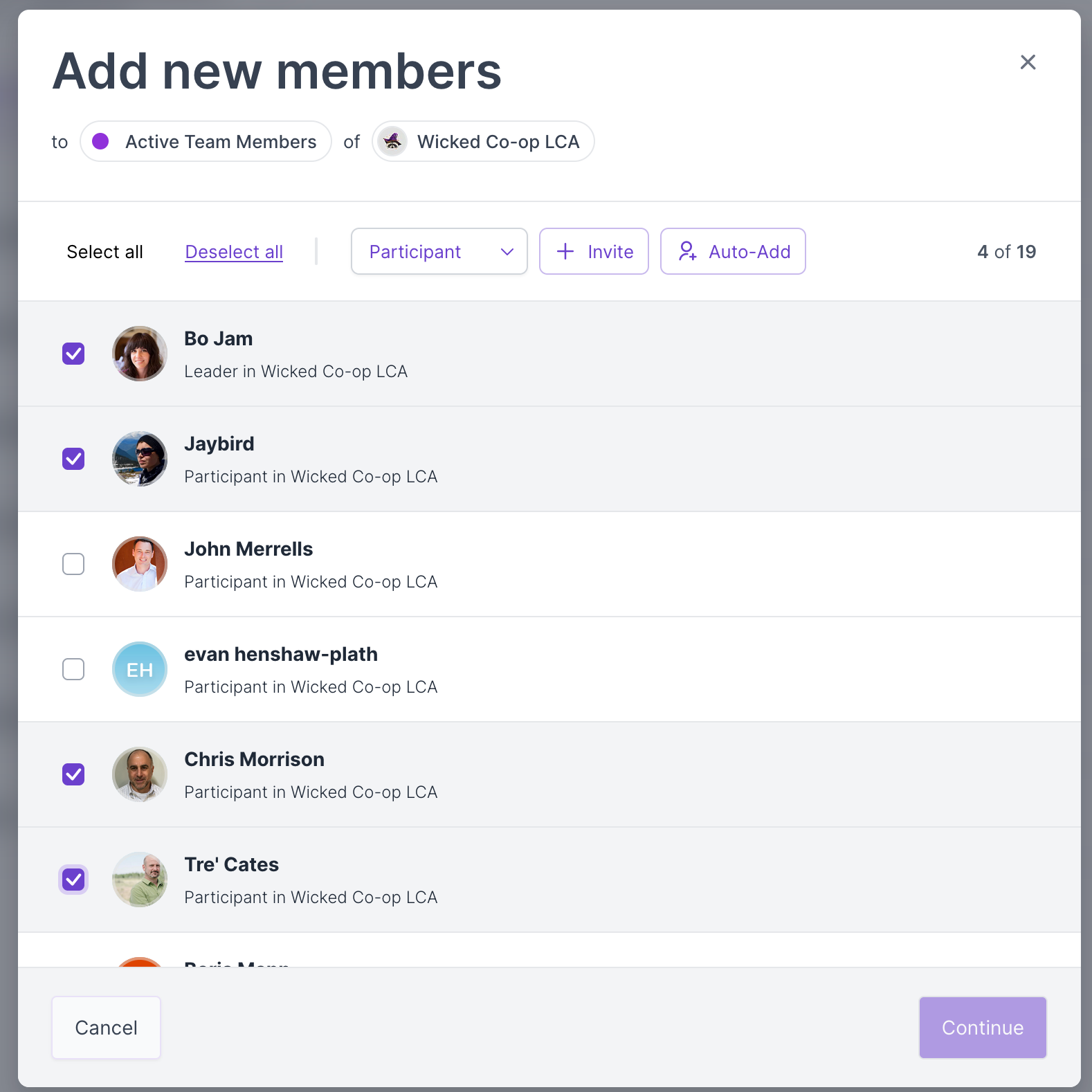
If you're a group leader, you can auto-add anyone. Otherwise, simply select the appropriate role and click Invite. You'll then be shown a confirmation screen where you can review who you're inviting and correct any errors.
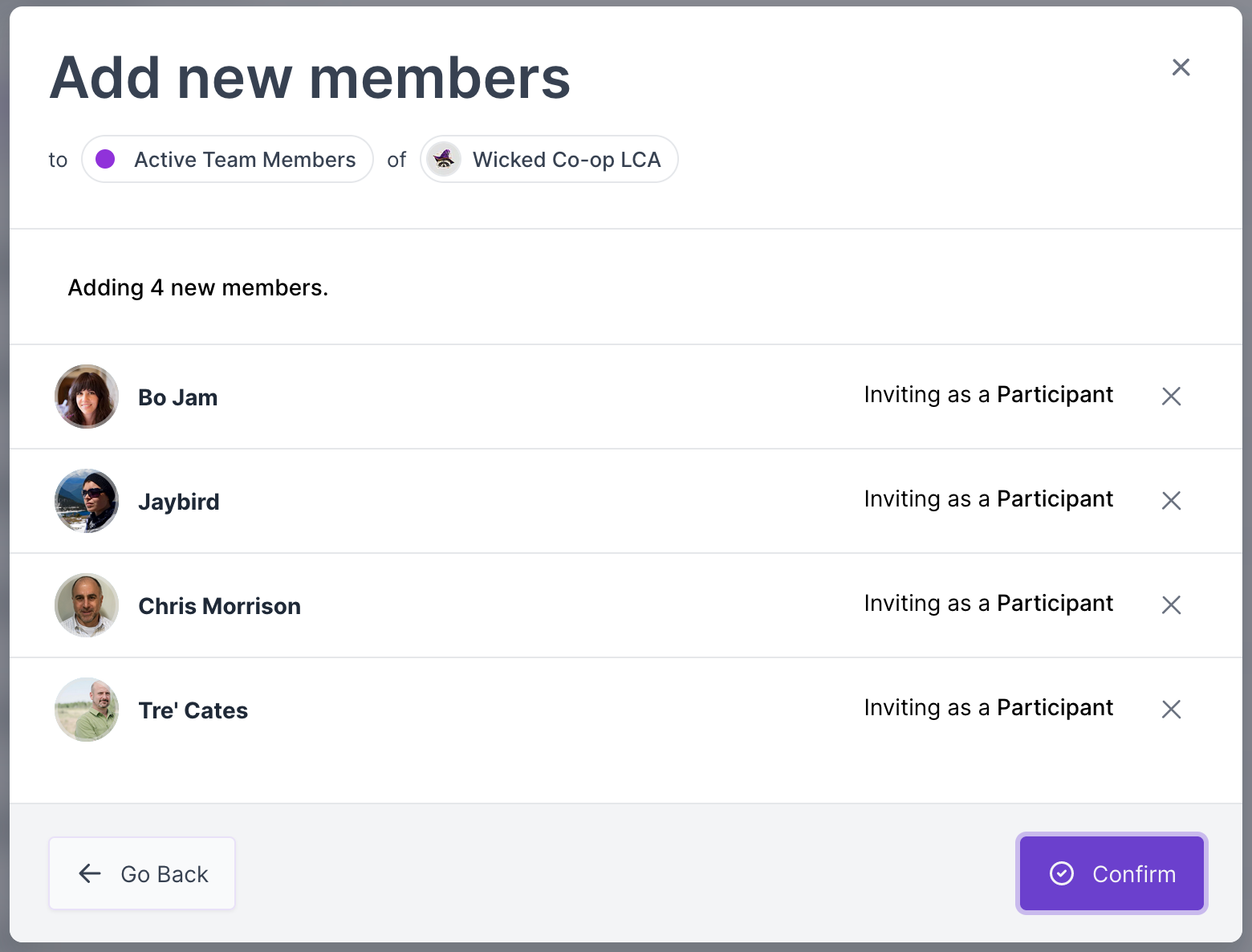
Confirming will either auto-add people to the subgroup, or invite them via email, depending on your selections. They will also see a notification they've been invited in their in-app Workspace.